NLS Version 10.8 Release Notes
We are pleased to announce the release of Neota Logic version 10.8. It brings improvements to Workbench, Workflow and Canvas with a focus on streamlining Workflow design. Release highlights:
Canvas applications can now call another via a Service node enabling the first application to use reasoning from the second application. In addition, Workflow Service nodes will be able to call a Canvas application enabling the Workflow to use reasoning defined in the Canvas application. This is possible as all variables in Canvas applications will automatically be assigned API names. All Ask nodes will be defined as inputs whereas all other variables will be defined as outputs.
Version 10.8 has added the Return Event node in Workflow. The Return node enables users to complete a task and then enable a new user to return to the same task on a new session. The Return node is useful for Workflows that require multiple user reviews, escalating cases or commenting and approval. With the Return node, authors can simplify these types of Workflows both visually and functionally.
Let's create an example Workflow using the Return node
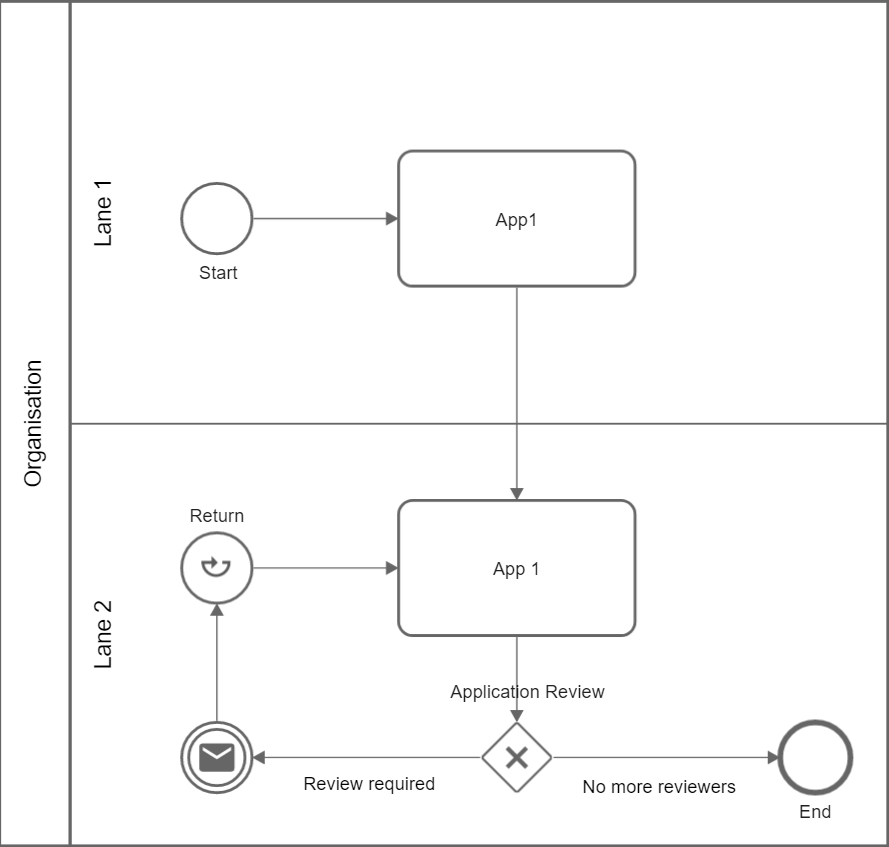
2. Include a text and a yes/no question variable at the end of App 1.
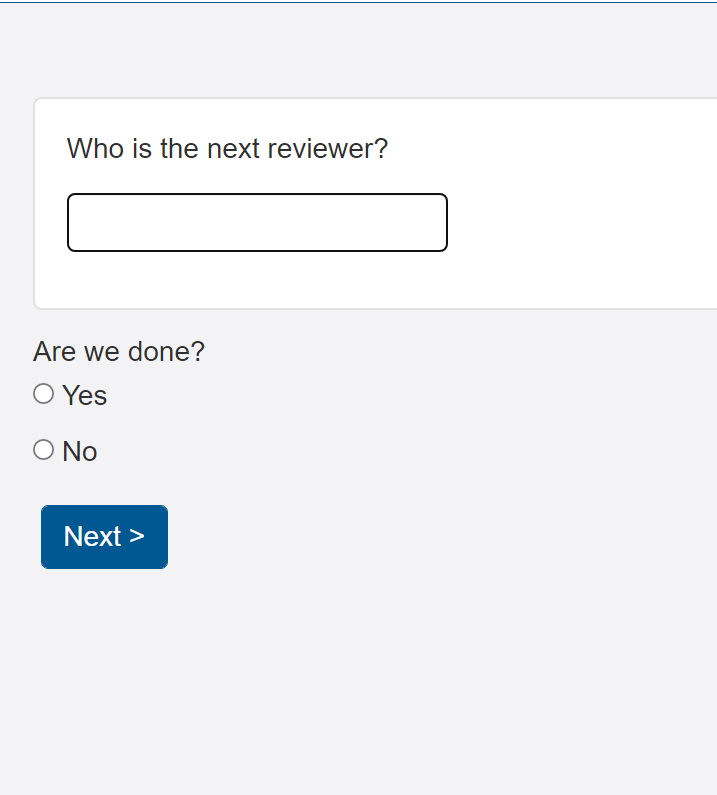
3. Set a condition in lane 2 using the variable input from 'Who is the next reviewer'. Tick 'Login required'.
This uses the text variable input from step 2.
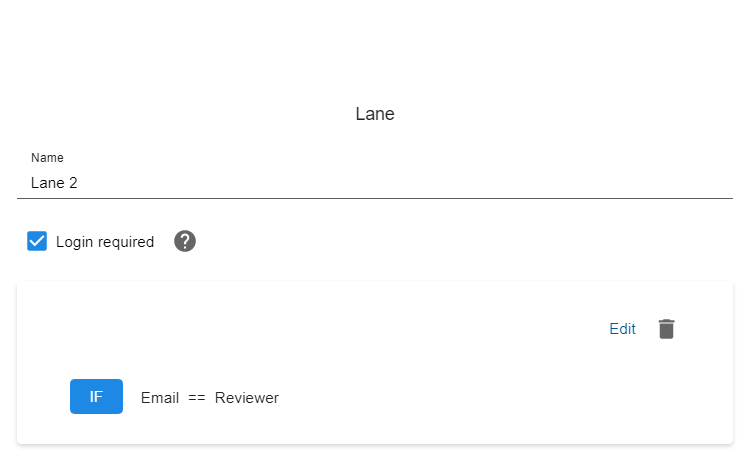
4. Create separate conditions in the 'Application Review' XOR gateway; one leading to the Return node, another leading to an End node or separate lane.
This uses the yes/no question variable input from step 2.
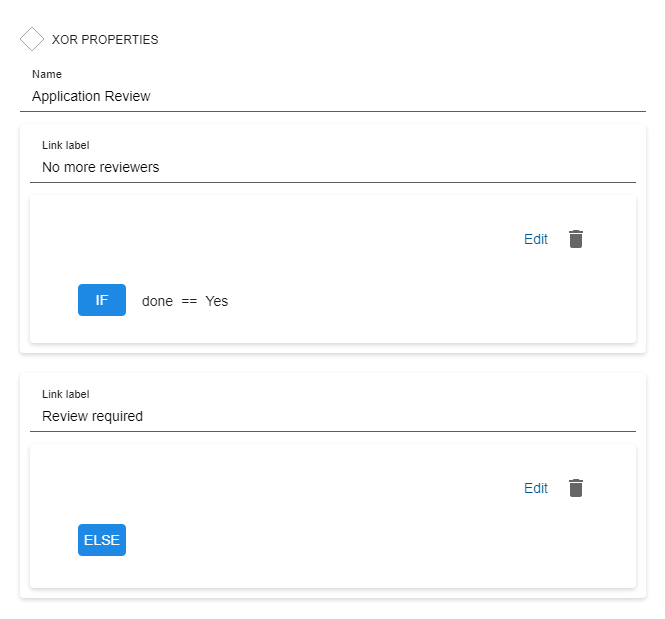
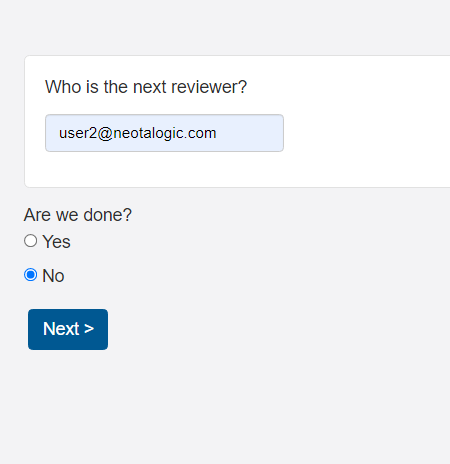
6. The Email node will send an email to user 2 and the Workflow will reach the Return node changing the Session State to 'App 1: NotStarted : email = user2'.

7. User 2 can resume the session from Sessions View or by a Workflow Resume URL email.
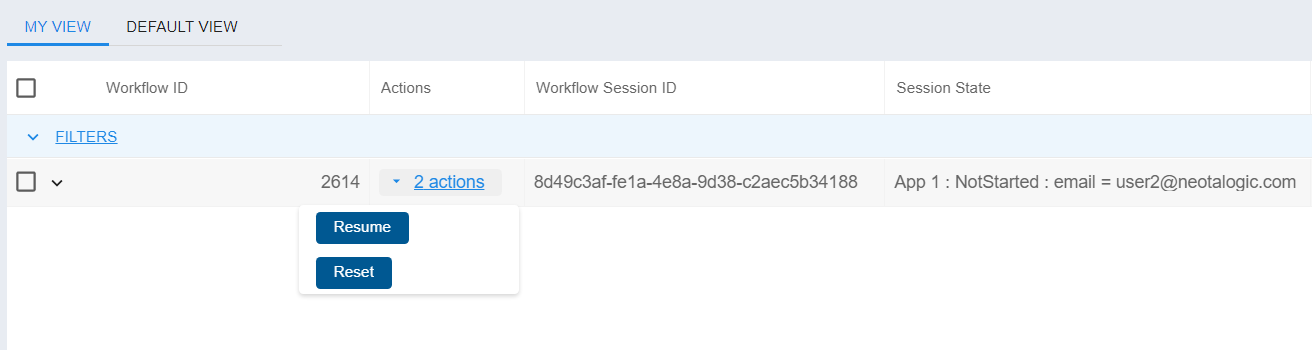
8. This Workflow loop can be run as many times as required with as many new users as required until 'done = Yes' in the 'Application Review' XOR gateway.
Consult the User Manual for further information on the Return node.
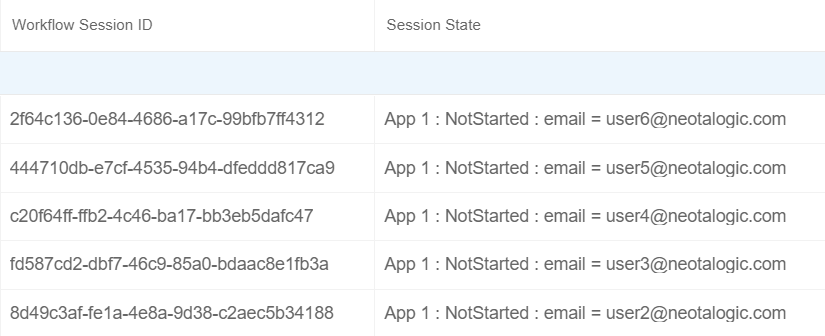
Workflow Actions can contain three new Task nodes; Email, Call and Service tasks in addition to Application tasks. This will enable authors to construct more flexible and useful Actions.
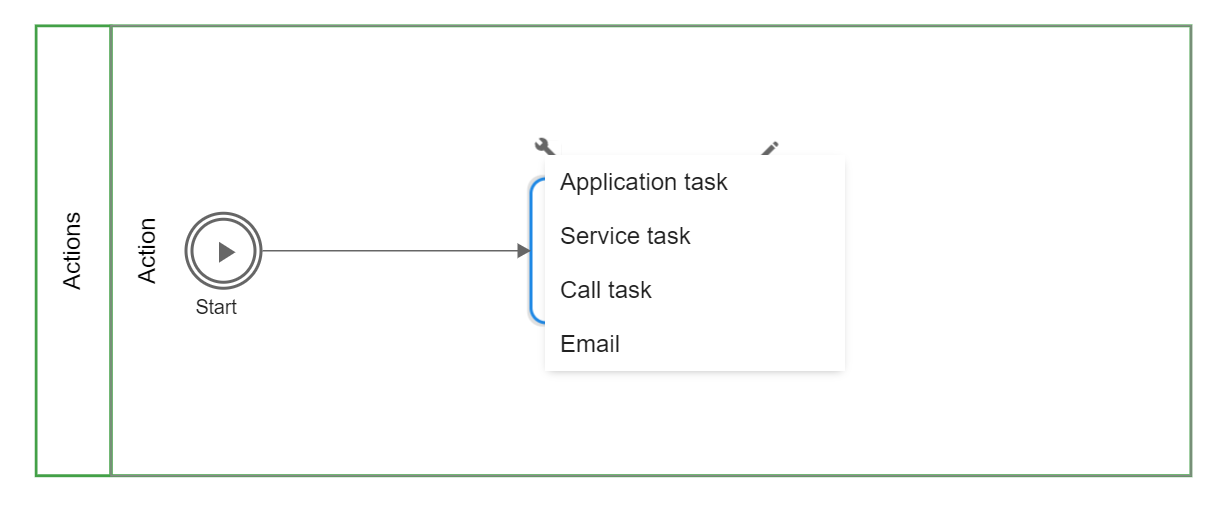

For end users, these additional functions are invoked in the same way as an Application Task Action; In Sessions view, run the desired Action from the relevant Session.
Sharing Workflows with limited application access

The settings above would allow 'Workflow User' to run the Workflow and to do nothing else. The 'Test Users' group can run and share the Workflow as well as view and edit the sessions/dashboards.

Workbench now enables authors to re-import a Word template via the create new/import application dialog giving authors the option to update or add variables in existing applications. All variables from the Word template are now automatically synchronised to NDM. This streamlines the NDM process for new and existing applications. Additionally, upon importing a Word template for the first time, a NDM Write operation will automatically be created.


Use Case Templates are designed to jump-start your own solutions by providing key workflow elements and a pre-built structure to streamline your projects. The Use Case Templates are stored in our Neota Library that can be accessed through Workbench.
